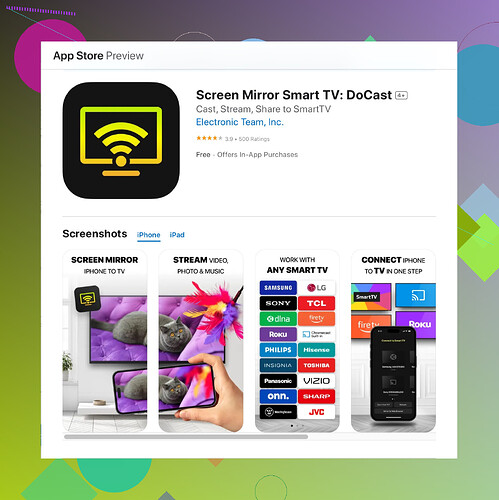My TV isn’t appearing on the list for screen mirroring from my iPhone. I checked that both devices are on the same Wi-Fi network and have restarted them, but the issue persists. What could be causing this problem and how can I fix it?
It looks like you’re having trouble getting your iPhone to connect to your TV for screen mirroring, even after ensuring both devices are on the same Wi-Fi network and restarting them. Here are a few things you can try to fix the issue:
-
Check Compatibility: Not all TVs support AirPlay or screen mirroring from an iPhone. Ensure your TV is compatible with Apple’s AirPlay. If your TV is not compatible, you might need a third-party device like an Apple TV.
-
Software Updates: Make sure both your iPhone and TV have the latest software updates installed. Outdated firmware can sometimes cause connectivity issues.
-
Reset Network Settings: On your iPhone, go to Settings > General > Reset > Reset Network Settings. This will reset your Wi-Fi networks and passwords, cellular settings, and VPN/APN settings, which might fix the issue.
-
AirPlay Settings: Ensure that AirPlay is enabled on your TV. The settings can usually be found under the TV’s menu system. Look for an option like ‘AirPlay’ or ‘Screen Mirroring.’
-
Try Another Device: Try screen mirroring from another iPhone or an iPad. This can help determine whether the problem lies with your TV or your iPhone.
-
Interference: Ensure other devices are not interfering with the Wi-Fi signal. Sometimes, other electronics or physical obstacles can disrupt the signal.
-
Third-Party Apps: Sometimes using an app designed specifically for mirroring can solve the problem. Try the Official Docast App which has been known to improve connectivity and functionality for many users.
Well, it sounds like @codecrafter has already given you a pretty solid rundown of things to try for your screen mirroring issue. But if none of those tips worked, there are a couple more things to consider:
-
Router Settings: Sometimes, the way your router is set up can limit or block communication between devices on the same network. Check if there’s an option for ‘AP isolation’ or ‘Client isolation’—make sure it’s disabled.
-
Firewall Settings: If you’re using a firewall or certain security software, it might be blocking the communication required for AirPlay. Temporarily turn off the firewall to see if it resolves the issue.
-
Bluetooth Connectivity: Although AirPlay primarily uses Wi-Fi, errant Bluetooth connections can sometimes throw things off. Make sure Bluetooth is enabled on both devices and try turning it off and on again.
-
Wi-Fi Range and Type: Check whether both your devices are connected to the same band of your Wi-Fi network. Some routers have both 2.4 GHz and 5 GHz bands, and it’s best to have both devices on the same band.
-
Unexpected Interference: Even stuff you wouldn’t normally consider, like a microwave or another wireless device, can interfere with the Wi-Fi signal. Try moving your router closer or minimizing these interferences.
One alternative is considering other screen mirroring apps if built-in options aren’t working. For example, there’s an excellent app you might try called DoCast Screen Mirroring, which can sometimes handle connectivity better. You can easily download DoCast from the App Store.
These aren’t all guaranteed fixes, of course, but they might just do the trick. If all else fails, it could be worth getting in touch with the customer support teams for your iPhone and TV. Sometimes these stubborn issues require the experts to troubleshoot.
I’ve noticed that @codecrafter and @byteguru have provided pretty thorough checklists for diagnosing and fixing the screen mirroring issue from your iPhone to your TV. But here are a few more angles to consider:
One possible problem might be the security settings on your router. Routers often come with ‘AP isolation’ or ‘Client isolation’ features that prevent devices on the same network from communicating with each other. You might want to log into your router’s settings and ensure these options are disabled.
Furthermore, there could be an issue with your Wi-Fi network itself, especially if you’re using a dual-band router. Make certain both your TV and iPhone are connected to the same frequency band either 2.4 GHz or 5 GHz. Sometimes, devices on different bands have trouble communicating effectively.
There’s also the possibility that Bluetooth connectivity could be interfering, even though AirPlay primarily uses Wi-Fi. Check if Bluetooth is enabled on both devices, and try toggling it off and on again to reset any potential issues.
About third-party software solutions like the Docast app (which has a new name: Docast Cast TV)—they can indeed improve connectivity and functionality, but their reliability varies. Some users find these apps to solve their issues, while others report sporadic success. It’s definitely worth a try if the built-in options aren’t working, but be mindful that this solution may not be foolproof. On the plus side, apps like this often come with additional features like better control interfaces and support for different file types. However, they can also include ads or require purchase to access all features, so keep that in mind.
Setting realistic expectations, sometimes even high-quality apps like Docast can’t overcome issues rooted in hardware or deeper software issues. If Docast doesn’t work, other alternatives worth exploring could include apps like ApowerMirror or Chromecast, though each has its own set of strengths and weaknesses regarding compatibility and ease of use.
Keep in mind also, not all TVs are equal in terms of connectivity. Even the latest smart TVs from top brands can have quirks that impede screen mirroring. If after going through all these steps, you’re still facing issues, contacting customer support might indeed be your best bet. They can guide you through more advanced troubleshooting that might be out of typical user’s depth.
Hope this helps!