Oh no, that’s rough! A factory reset can be a big headache when you lose all your important files. But don’t worry, there are several methods to recover your documents and photos. Here are a few suggestions:
-
Stop Using the Drive Immediately: First things first, avoid writing new data to the drive where your lost files were stored. This decreases the chance of the data being overwritten and makes recovery more likely.
-
Check for Backups: If you had any automatic backups set up (like OneDrive, Google Drive, or an external hard drive), make sure to check those first. Sometimes, a backup you forgot about might have saved the day.
-
Data Recovery Software:
- One powerful tool you can use is Disk DrillData Recovery Software. It’s quite user-friendly and can help recover lost files from your hard drive. Disk Drill supports various file formats and storage devices, and has a good track record for recovering files after a reset.
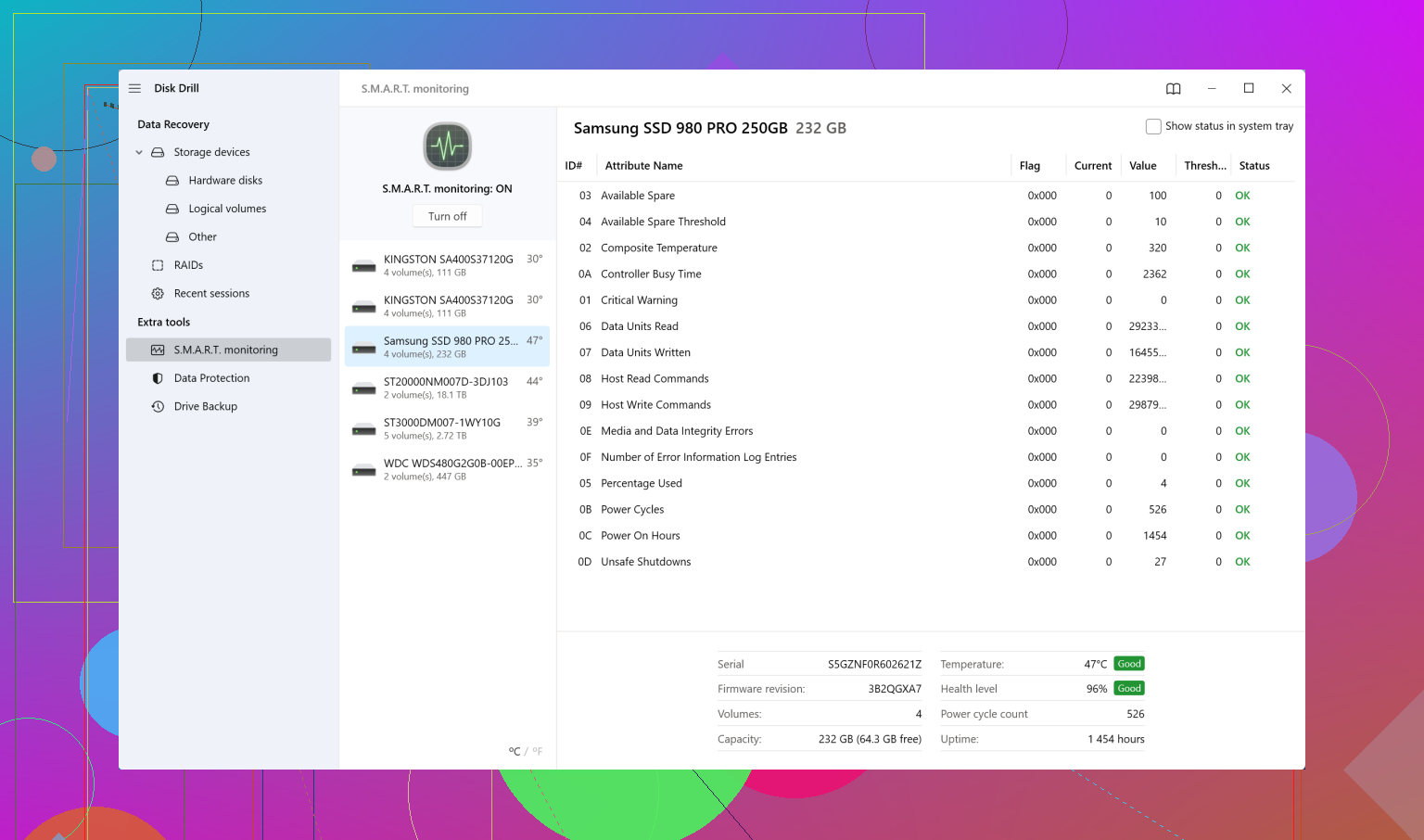
- After downloading Disk Drill, run a deep scan on your drive. Once the scan is complete, it should list all the recoverable files. Review the list, select the files you need, and restore them.
- One powerful tool you can use is Disk Drill
-
Professional Data Recovery Services: If the software doesn’t work, you might want to consider a professional data recovery service. They have specialized equipment and more advanced methods, but this can get expensive.
-
Built-In Windows Options: Sometimes you might get lucky with built-in Windows solutions:
- File History: If you had File History set up before the reset, you can restore files from a backup. Go to Control Panel > System and Security > File History and see if there’s any restore point available.
- Restore Previous Versions: Right-click on the folder where your files were stored and choose “Restore previous versions.” This option might show earlier versions of the folder with your documents and photos.
-
Shadow Copies: It’s a long shot, but sometimes, shadow copies might still be around. Use the System Restore feature to revert to a previous state before the reset. Note that this might change some system settings back to their previous state too.
-
Command Prompt: Use command-line tools like CMD for basic checks. Open Command Prompt and type
chkdsk /fto see if it can find and recover lost files. Sometimes it works for minor issues. -
Another Software Option: Recuva: While not as robust as Disk Drill, Recuva is another software worth trying. It’s free and can recover deleted files from your hard drive.
Here’s a quick guide on using Disk Drill:
- Download and install Disk Drill.
- Open Disk Drill and select the drive where your files were located.
- Click the ‘Search for lost data’ button and wait for the scan to complete.
- Browse through the found files, select the ones you want to recover, and click the ‘Recover’ button.
Remember, the key is to not panic and avoid overwriting data. Hopefully, one of these methods will help you get your important documents and photos back!