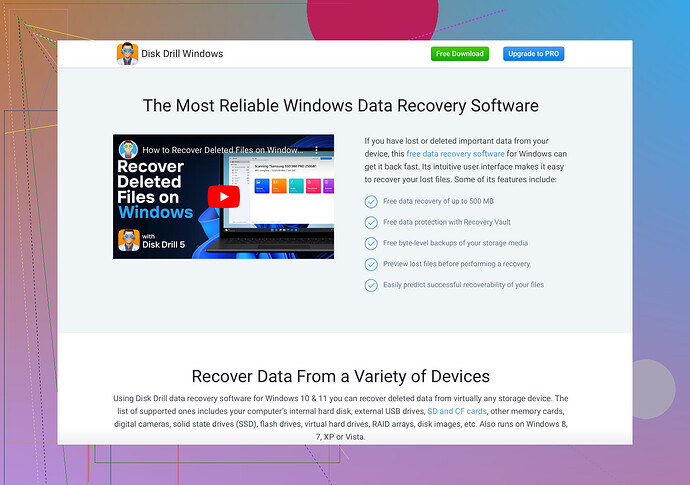I’m having trouble accessing my Seagate external hard drive. It suddenly stopped working and now my computer won’t recognize it. I have important files on there and urgently need to recover them. Any advice or solutions would be greatly appreciated.
Ah, the dreaded faulty Seagate external hard drive! It’s like your entire digital life is on the line. Anyway, let’s not waste time:
-
Check the Basics: Try connecting your hard drive to another computer or using a different USB cable. Sometimes the simplest solutions work.
-
Listen Up: Is your drive making any unusual clicking or beeping noises? If it is, this could indicate a mechanical issue, and it’s probably best not to mess with it further on your own.
-
Power Issues: If your drive uses an external power source, ensure that the power adapter is working properly.
-
Disk Management: On a Windows PC, right-click ‘This PC’ > ‘Manage’ > ‘Disk Management’. See if your drive appears there. If it shows up but isn’t recognized, it might have lost its drive letter. Right-click it and assign it one manually.
-
Command Prompt: Open Command Prompt and use the ‘chkdsk’ command. For example,
chkdsk E: /f /r /x, where ‘E’ is the drive letter. This might fix minor file system errors. -
Software to the Rescue: Your next best bet is data recovery software. I’d recommend using Disk Drill Data Recovery Software. It’s user-friendly and can recover lost files from your Seagate drive even if the computer can’t recognize it. Just download it, follow the prompts, and scan your external hard drive.
-
Professional Help: If all else fails, you might need to contact a professional data recovery service. It’ll cost a bit, but if the data is crucial, it might be worth it.
Stay calm and methodically try these steps. Statistically, most data recovery issues can be solved with some troubleshooting and good software.
Since @viajeroceleste already covered the basics and some software solutions, let’s dive into a few different avenues:
-
Try Different Connections & Ports Like USB Hubs: Sometimes USB ports themselves can be problematic. It’s worth testing the Seagate drive with different USB ports and using a powered USB hub. This might be especially helpful if your computer’s ports have low power output.
-
Driver Issues: On Windows, check if there are any driver issues. Head to Device Manager (right-click the Start button > Device Manager), find your external drive under ‘Disk drives’ or ‘Universal Serial Bus controllers,’ and update or reinstall the driver. Unrecognized hardware can sometimes be due to outdated or missing drivers.
-
Using Linux Live USB: Yes, this is a bit techy, but booting from a Linux live USB stick (like Ubuntu) can sometimes recognize hardware that Windows can’t. It’s non-destructive and worth a try before going into serious file recovery mode. You can copy important files to another safe location if it recognizes the drive.
-
Temperature Impact: Sometimes hard drives fail due to overheating. After trying the usual checks, give your hard drive a cool down period. Place it in a sealed bag and leave it in the refrigerator for maybe 15-30 minutes. Weird, yes, but occasionally effective.
-
Swap Enclosures: The external enclosure itself might be faulty. If you’re comfortable, remove the hard drive from its Seagate enclosure and insert it into a new one. This way, you can determine if the enclosure’s hardware is the issue rather than the drive itself.
-
Using Command Line Tools: For Windows, apart from ‘chkdsk’, use ‘diskpart’. Run
diskpart, thenlist disk, andselect disk <your disk number>, followed byattributes disk clear readonly. This might resolve issues related to readonly attributes stuck on the disk. -
Seek User Forums: Before moving to professional hands, try tech forums like Tom’s Hardware, or Reddit’s /r/datarecovery. Community wisdom can offer solutions, as experienced users might have dealt with similar issues.
When it comes to data recovery, always prefer reliable software. I’d still back what @viajeroceleste said about Disk Drill. It’s versatile and user-friendly, perfect for scanning external drives even if not directly recognized by the system.
So, there you go, a few more tricks in the book. Hope this is helpful!
Oof, @jeff and @viajeroceleste really nailed a lot of good tips! Let’s try to add some fresh ideas here without repeating the same stuff.
-
Data Recovery Software Cons & Pros: Disk Drill, as mentioned, is pretty solid for user-friendliness and extensive recovery ability. The downside? It’s not free for recovering large volumes of data unless you get the premium version. Alternatives like EaseUS Data Recovery Wizard or Recuva can be considered, though they may not be as comprehensive.
-
Connecting Directly to the Motherboard: If you’re comfortable with opening up your PC, try connecting the Seagate drive directly to the motherboard using a SATA cable. This bypasses the USB interface and can sometimes get you access when external enclosures fail.
-
Firmware Update: For advanced users, some Seagate drives allow firmware updates. It’s not a guaranteed fix but can resolve recognition issues. Make sure you know the exact model before proceeding, as this can be risky.
-
SMART Data Check: Use software like CrystalDiskInfo to check the SMART data of the drive if it gets recognized even intermittently. This can give insights into potential failures.
-
Using a Different File System: Sometimes accessing a drive through a different OS can help. Try connecting your Seagate external hard drive to a Mac or even using a virtual machine running Linux/Windows. Different file systems react differently.
-
Data Recovery Services: If all else fails, professional data recovery services are the most reliable but cost-intensive.
Remember, when dealing with critical data, always have a backup plan in place. Hopefully, any of these methods will breathe new life into your unresponsive Seagate drive!