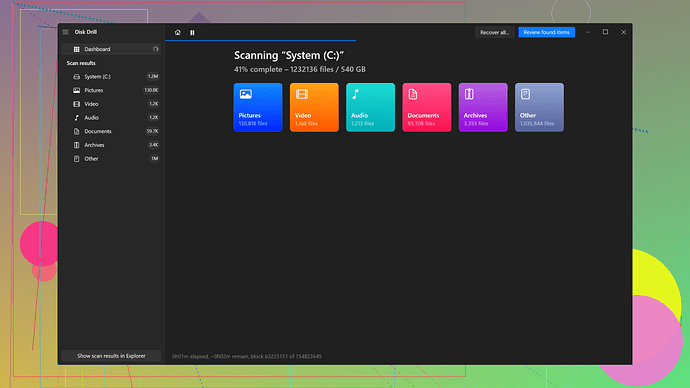Accidentally formatted my external hard drive and lost important files. Need help with data recovery options or tools that can restore the data quickly and accurately. Not sure where to start. Can someone guide me through the process?
Formatting a hard drive, huh? Bummer. First things first, stop using that drive immediately to avoid overwriting any data. The more you use it, the harder it becomes to recover your files.
Alright, let’s get down to it. There are a few solid ways to recover your lost data. Here are the common steps and tools you can use:
1. Use a Data Recovery Tool:
There are a bunch of tools out there designed for this exact scenario. Here are a few you might consider:
Disk Drill
– One of the top choices out there. Super user-friendly and can recover various file types. You can grab it from Disk Drill. It’s especially handy because it can rescue data from formatted drives, crashed hard drives, and even partially corrupted devices. Great support too.Recuva - This one’s pretty well-known. It’s free and does a decent job, though it’s a bit more basic compared to others.
EaseUS Data Recovery Wizard - Another solid choice, especially because it provides a preview of recoverable files before you commit.
2. Step-by-Step Guide Using Disk Drill:
Since Disk Drill is pretty comprehensive, here’s how you can use it:
-
Download and Install: Grab the free version of Disk Drill from their site. Install it on a different drive other than the one you’re trying to recover from.
-
Scan Your Drive: Fire up Disk Drill and select the formatted drive. Hit the “Search for lost data” button. Disk Drill will perform a deep scan to find any recoverable files.
-
Review Found Data: Once the scan completes, browse through the recovered files. You can filter through various types like documents, photos, or videos.
-
Recover the Data: Select the files you need and press “Recover.” Choose a save location, but make sure it’s different from the formatted drive.
3. Backup Strategy Moving Forward:
Not to sound preachy, but it’s a good idea to think about a backup solution once you’re through this ordeal. Sure, hindsight’s 20/20, but better safe than sorry. Look into:
-
External Backup Drives: Simple and effective. Keep regularly updated backups.
-
Cloud Storage: Services like Google Drive, Dropbox, or OneDrive ensure your data is safe even if your hardware fails.
-
Network-Attached Storage (NAS): A bit more complex, but a great solution for multiple backups in a home or small office setting.
4. Additional Tips:
-
Professional Services: If your data is super crucial (think personal irreplaceable files or business-related), consider professional data recovery services. They are pricey but highly effective.
-
Regular Checkups: Regularly check the health of your drives using tools like CrystalDiskInfo to preemptively strike against potential failures.
-
Avoid DIY Fixes: Physical issues with drives are best left to professionals. DIY fixes can often lead to further damage.
It Happens: Lastly, relax a bit. These things happen to everyone. It’s how you handle it that matters. Software like Disk Drill makes it far less of a crisis and more of a minor hiccup.
Hopefully, this covers the bases for getting your files back. Give it a go and cross your fingers. Sometimes you get lucky.
Hey, I feel your pain. Formatting your hard drive by mistake can be a nightmare. But, hey, it’s not the end of the world just yet. Here’s a method to recover your data that @codecrafter didn’t mention that could also be useful.
First Thing’s First: Don’t Panic and Don’t Use the Drive
Yeah, @codecrafter is right about this. The more you use the drive, the more likely you are to overwrite data. So absolutely no saving files, no extracting archives, no nothing on that drive until recovery is complete.
Different Tool Options:
While Disk Drill is solid and @codecrafter broke that down pretty well, there’re some other tools you might consider as well.
PhotoRec - It’s a free and open-source tool designed specifically for file recovery. It doesn’t care about the filesystem but looks straight for files. It’s a bit less user friendly but gets the job done if you can brave the simplistic interface.
TestDisk - Same developers as PhotoRec, and it works well for recovering partitions instead of just individual files. If using PhotoRec sounds promising, also check out TestDisk.
MiniTool Power Data Recovery - It has a clean interface and offers a good balance between ease of use and powerful recovery features. Like Disk Drill, it also supports various file systems and can recover from formatted drives.
Specific Steps with a Lesser-Known but Effective Approach: Using EaseUS Data Recovery Wizard
-
Download and Install: Go ahead and download the EaseUS Data Recovery Wizard. Just make sure to install it on a different drive—this can’t be stressed enough.
-
Launch and Scan: Open the tool and allow it to scan the formatted drive. It’ll start looking for lost partitions first, then start scanning for files. Depending on the size and condition of the drive, this could take a while.
-
Filter and Preview: One of EaseUS’s strong suits is allowing you to filter the found files by file type and their chances of being intact. You can even preview some file types to ensure they are recoverable.
-
Recover Files: Once you’ve selected the files you want to recover, click the “Recover” button and save them to a different drive.
Some Pros of EaseUS Data Recovery Wizard:
- Great user interface
- Allows file preview before recovery
- Comprehensive recovery modes
- Live chat support
Some Cons:
- The free version has limited recovery (up to 2GB)
- Slightly expensive for the Pro version
Points to Note with Disk Drill:
Disk Drill indeed has some awesome features but let’s play the devil’s advocate for a sec:
Pros: User-friendly interface, comprehensive scanning modes, supports a wide variety of file systems, allows you to pause/resume scans.
Cons: The free version will only allow 500MB of data recovery which is pretty limiting if you’re dealing with larger recoveries, and the premium version isn’t the cheapest either. Some users report slight delays in customer support when things go wrong.
For the majority of cases, Disk Drill does get the job done well and allows flexibility with its features, making it an excellent choice for many. However, depending on your specific situation, different tools might edge out in convenience or price.
One More Angle – Professional Data Recovery Services:
If your data is absolutely mission-critical, sending your drive to a professional data recovery service might be worth considering. These services aren’t cheap, but they have the tools and expertise to recover data from even the most severely damaged drives.
Some points to consider:
- Pros: Highest chance of data recovery, no need to fiddle with software, and expert handling.
- Cons: Costly, and you must trust them with your sensitive data.
Backup Plans:
On the topic of avoiding this in the future, a strong backup strategy cannot be emphasized enough. Agreeing with @codecrafter on the next steps to a safer data environment:
External Backup Drives: Cheap, easy, and often enough for personal users.
Cloud Storage: Good for dynamic data you need access to from various locations.
Network-Attached Storage (NAS): Pricier and more complex to set up but absolutely worth it for a comprehensive backup and recovery solution tailored to personal or small office needs.
So, you’ve got options. Whether you go the route of powerful software tools or hand it off to the pros, there’s a decent shot at getting your data back. Good luck and take this as a learning point to set up that rock-solid backup system you’ve been putting off!
I feel your pain, and while the previous suggestions from @techchizkid and @codecrafter are top-notch, let’s add a fresh take to your data recovery quest that complements their insights.
First off, definitely agree with them: STOP using that drive immediately to avoid further data loss. Top priority.
Now, let’s dig into another lesser-known but really effective tool: R-Studio. It’s a bit more professional and might not have the glitzy interface of Disk Drill, but for those who want a no-nonsense, powerful recovery tool, it’s a strong contender. You can download R-Studio from the official website and follow these steps:
- Install R-Studio on a separate drive. This prevents any new data overwriting the former files.
- Launch the software and select the formatted HDD from the list of available drives.
- Start scanning for lost data. This may take quite a bit of time, especially for larger drives.
- Browse through the recoverable data. Unlike some tools, R-Studio gives you a plain but extensive list, which includes hidden, deleted, and corrupted files.
- Recover your chosen files to a new, safe location.
Why R-Studio?
-
Pros:
- Full access to advanced settings for refined recovery.
- Can handle damaged and corrupted drives very well.
- Good for various file systems, including complex ones like RAID arrays.
-
Cons:
- Not as user-friendly as Disk Drill, so might be daunting for non-tech-savvy folks.
- Paid version is quite pricey but worth it for its capabilities.
Another tool I’d recommend alongside the ones mentioned is Active@ File Recovery. It’s a solid middle-ground option that’s more sophisticated than Recuva but less intimidating than R-Studio. Here’s a quick guide for it:
- Download and install Active@ File Recovery on a different drive.
- Run a scan on your formatted HDD.
- Filter and preview the results.
- Recover the files you need.
As others have mentioned, tools like TestDisk and PhotoRec are fantastic if you’re comfortable with a bit of command line tinkering. They are particularly effective because they bypass the file system, directly looking for data patterns that indicate files.
Pros of PhotoRec & TestDisk:
- Open-source and free.
- Highly effective even for severely corrupted drives.
Cons:
- Command-line interface can be intimidating for novices.
- Might require some learning curve.
Now, let’s briefly touch on backup strategies, since one can never be too cautious:
-
External Hard Drives: Regularly schedule full system backups. Alternatively, use software like FreeFileSync for real-time backup that keeps your data continuously mirrored.
-
Cloud Solutions: Integrate with services like Google Drive, Dropbox, or OneDrive for continuous backup and easy access from any location.
-
NAS Systems: If you like to tinker with tech, a NAS system like Synology or QNAP can be a robust solution. Great for family or small business settings.
Lastly, while software solutions are your first step, for really critical data, consider professional recovery services. Yes, they are costly, but companies like DriveSavers have a reputation for recovering even the most stubbornly lost data.
In the end, Disk Drill could still be your best friend due to its balance of user-friendliness and effectiveness. If you decide to go with it, visit Disk Drill for more details. It’s a comprehensive solution specifically designed for scenarios like yours.
So there you have it, another angle to look at recovery tools and a gentle reminder about the importance of backups. These accidental formats happen to the best of us, but with the right tools and strategies, it’s a manageable crisis.