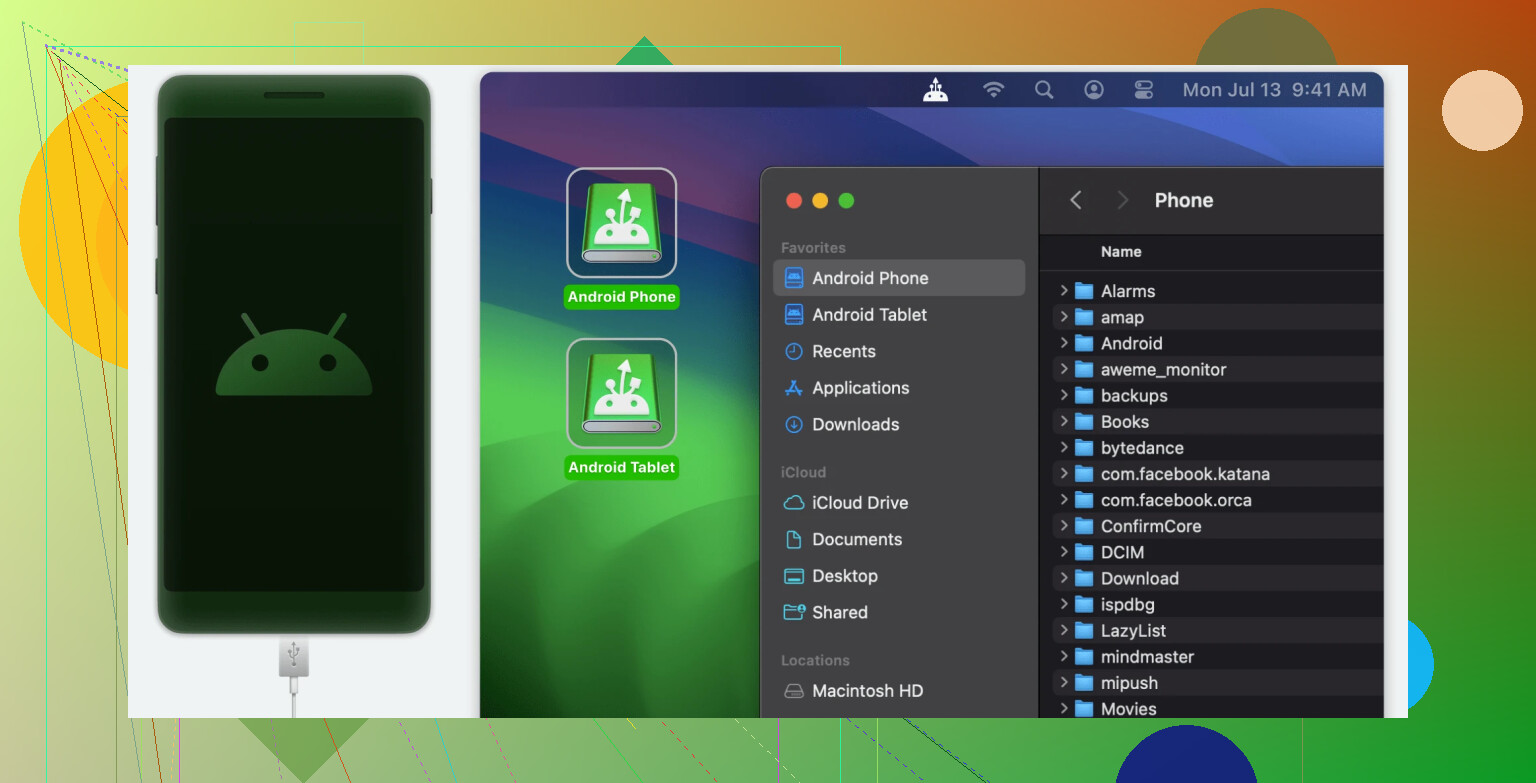I’m trying to move some files from my Mac to my Android phone using a USB cable, but nothing is showing up when I connect them. I need to transfer photos and documents for work, and it’s pretty urgent. Has anyone figured out how to make Mac recognize Android devices over USB? Any help or step-by-step advice would be awesome.
Ever tried moving files from your Android to your Mac and felt like you just unlocked some secret boss level in tech frustration? It’s wild that in 2025, plugging Android into macOS sometimes feels more like a standoff than a handshake. Here’s the gritty reality and a couple of things I’ve tried that won’t make your head explode.
That “Just Plug It In” Myth
Macs talking to Android over USB isn’t smooth by default. Out of the box, macOS is like, “Android who?” If you expect it to just pop up a folder, keep dreaming. You can’t drag and drop stuff unless you do a little dance.
What I Tried (Spoiler: It’s Not Pretty)
Apple’s Finder? Nope. Nada. Finder will ignore your phone like a bad ex. First time, I toggled USB options three times, rebooted everything, and still nothing. Android’s MTP protocol is the culprit—macOS doesn’t play nice.
You’ll probably hear about this “Android File Transfer” app from Google. Honestly, it’s…barely hanging on. Works sometimes, crashes often, and has the vibe of something coded in 2009 and never updated since. If you plug in your phone and nothing happens, or you see that “Couldn’t connect to device” pop-up, you’re not alone.
Other Options: Stuff That Actually Works
All right, let’s get down to business. If old school drag-and-drop is your jam, you need an extra bridge. Try something built for this maddening Apple-Android split.
-
Option 1: Yes, there’s MacDroid. It’s made for people who don’t want to rage-quit after ten failed transfer attempts. Install it, plug your phone in, set it to File Transfer (MTP) on the Android side, and like magic, your phone shows up in Finder as a usable drive. IMHO, it’s way less awkward than fumbling with Android File Transfer and seems to work with big or small files just fine.
-
Option 2: Cloud stuff (Google Drive, Dropbox, etc.), but who wants to upload and download just for a quick pic? Also destroys your quota if you’re on some stingy Wi-Fi.
-
Option 3: Bluetooth? Save yourself—unless you’re only moving a text file. Might as well mail yourself a letter.
-
Option 4: Fancy apps like AirDroid, Pushbullet, or FTP servers on your phone—but now you’re just stacking apps on apps.
Quick One-Liner
Moving stuff by USB from Android to Mac sucks unless you use a bridge app like MacDroid—it’s the least painful way I’ve found so far.
Anyone else suffered through this? Got a weird trick or app that actually works? Drop it below. I need new ideas before I throw my cable out the window.
Honestly, transferring files from Mac to Android via USB in 2024 feels like trying to plug a square peg into a round hole—and I don’t even mean metaphorically, it’s almost as if Apple is offended that you dared to own an Android device. While @mikeappsreviewer laid out some legit frustrations and solutions (respect for exposing the cursed Android File Transfer app!), I gotta say: cloud upload/download gets old real fast and the idea of mailing yourself files is, no joke, sometimes less hassle than the official methods.
But, real talk: if you’re urgently moving photos and docs and nothing is popping up when you connect, let’s troubleshoot fast:
- When you plug in your Android, check your phone screen. It usually pops up a USB notification—tap it and set it to ‘File Transfer (MTP).’ Sometimes it sticks to ‘Charging’ by default.
- If your Mac still gives you the silent treatment, be aware that macOS just does not support MTP out of the box. The “Android File Transfer” app? Like Mike said, ancient zombieware.
Now, here’s the twist: while Mike gave MacDroid its due props, I actually prefer a direct approach sometimes—especially if you don’t wanna add another app: try enabling developer mode on your Android (tap your build number 7 times), then mess with USB debugging and see if the connection plays nicer. Not always foolproof, but sometimes it shoves things into coherence.
Also, heads up—sometimes your USB cable is to blame. Tons of cables are charge-only, no data. Try the one that came with your phone, or try a different USB port.
Cloud is a last resort if you’re stuck, but if you want my hot take: the Apple app store now has reliable Android to Mac file transfer solutions. MacDroid makes your Android act like an external drive—photos, docs, videos, whatever, and you just drag and drop in Finder. You’d think it should be free, but hey, paying a couple bucks beats burning time. (Okay, maybe I’m repeating a bit, but it fixed my workflow panic more than once.)
In the end, Mac+Android support sucks by design, but with tools like MacDroid, you can actually stop rage-quitting. Anyone ever get MTP or PTP to work without third-party help on a Mac? Or am I living in fantasy land for hoping?
Hate to break it to you, but Apple vs Android file transfers over USB is the kind of classic rivalry that’ll probably never get fixed, and definitely not by stubbornly nudging Finder hoping your phone will magically show up. I see @mikeappsreviewer and @sonhadordobosque already covered the heartbreak of Android File Transfer and Mac’s general “not my problem” attitude toward MTP. Can’t disagree with the pain, but honestly, all these solutions still feel like paying a toll just because you dared to mix devices.
Let me throw a curveball: why even mess with tethering at all? I get the urgency, but unless you enjoy ancient software that stops working every-other-update, the whole cable dance is overrated (and don’t get me started on switching USB ports or flipping cables like some magic ritual).
My go-to, when I’m in a pinch and need to chuck files back and forth ASAP, isn’t AFT or even MacDroid (which, to be fair, does get glowing reviews and if all else fails, transfer files to Android from Mac the smart way is definitely faster than rage-quitting). Instead, I use a Wi-Fi direct file transfer app, like Send Anywhere or Snapdrop—yeah, even for big stuff. Zero cables, nothing buggy, and it’s platform-agnostic. You just scan a QR or click a code and your files fly over your network. Unless you have the world’s slowest Wi-Fi or insane privacy concerns, this is faster than fiddling with broken USB protocols.
But if you’re old school and want that hard wire (respect), I’ll agree the “official” methods are trash and MacDroid is the best of a bad bunch. The AFT app should honestly come with a warning label by now. Also, shoutout to the USB cable itself—if it came out of your bottom drawer, odds are it’s charge-only. Not all cables are created equal, and blaming the computer is pointless if the wire is just lying about being a “data cable.”
So, final word: unless you must have USB, consider Wi-Fi transfer tools—they somehow work better and with less drama. But if USB is a must, MacDroid is as close as you’re getting to plug-and-play—still not perfect, but hey, anything beats paying for cloud storage just to move a couple docs. Anyone else just AirDrop to a friend’s iPhone and then send it to Android to avoid this mess, or is that just me?
Time for some real talk: Mac + Android = ongoing headache if you expect native file transfer magic through a cable. I see calls for bridge apps like MacDroid (which, to be fair, makes USB file moves mostly sane—pro: shows right up in Finder and does big files without crying; con: it’s not free long term and you’ve got to install extra software). Previous posters already tackled the heartbreak of Android File Transfer and pitched Wi-Fi tools like Send Anywhere, Snapdrop—nice for quick moves but Wi-Fi speed and reliability can suck if you’re somewhere crowded or with spotty coverage.
I’ll play devil’s advocate here; sometimes, offline is essential: slow or metered internet, massive files, privacy. In those cases, cable’s unbeatable—if you have the right tool. MacDroid does its job…most of the time. Its Achilles’ heel? Occasional hiccups on weird Android variants or OS permutations, and you’re out of luck if you’re weirdly running old macOS or using it with some ancient phone model.
Oh, and let’s not forget cable roulette—just because it charges doesn’t mean it transfers data. Invest in a proper USB-IF certified cable or you’ll be troubleshooting until you throw your Mac out a window.
Here’s what’s missing from the other posts: If you gotta stick old school but MacDroid (or even the ancient Android File Transfer) just won’t cooperate, reboot both machines, swap cables, and toggle USB mode (Media Transfer, not charging) on Android. Still no dice? Explore an SD card reader or pop out your card—sometimes analog is less painful than digital. But honestly, unless you’re hardcore about USB, Wi-Fi tools will get you through most situations faster, minus cables, frustration, or the MacDroid license fee. Choices!