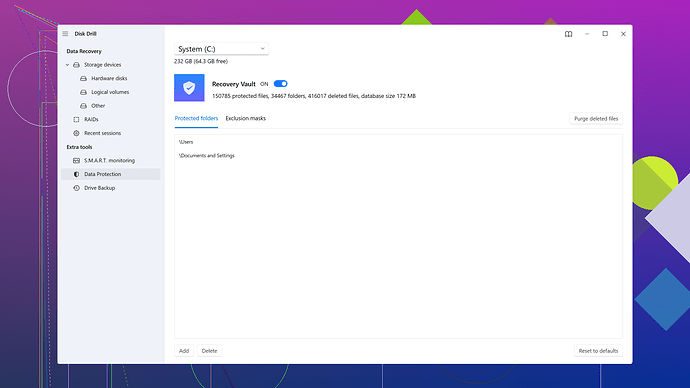Accidentally deleted important videos from my SD card and urgently need them back. Tried a few recovery tools but couldn’t retrieve the files. Any advice on the best way to recover these videos? Need help ASAP!
Recovering deleted videos from an SD card can definitely be tricky and frustrating, especially when the tools you’re using don’t seem to get the job done. However, don’t lose hope just yet. Here are a few steps you might not have tried, and hopefully, they’ll help you get your files back.
First off, immediately stop using the SD card. Continuing to use the card can overwrite the deleted videos, making the recovery process harder or even impossible. This first step is crucial to maximize your chances of successful recovery.
Next, let’s talk tools. You’ve already tried a few, but some tools are better or more user-friendly than others. One tool that comes highly recommended is Disk Drill
. Many people have had great success with it, primarily because it’s designed specifically for data recovery and has a wide range of features to support recovering various file types, including videos.Disk Drill can be downloaded from https://www.cleverfiles.com/. The software is really intuitive and guides you through the process. Here’s a quick rundown on how to use it:
- Download and Install: Get Disk Drill from the website and install it on your computer.
- Connect Your SD Card: Insert the SD card into your computer or via an external card reader.
- Launch Disk Drill: Open the application and allow it to recognize your SD card.
- Scan: Select the SD card and choose the “Search for lost data” option. Disk Drill will start scanning for deleted files.
- Preview and Recover: Once the scan is complete, Disk Drill will show you a list of recoverable files. You can preview the files to confirm they are the ones you’re looking for. Select your videos and proceed with the recovery process.
This process might take some time, especially if your SD card has a large capacity and contains a lot of data. Be patient and let the tool do its thing.
Also, make sure you’re saving the recovered files to a different storage location than the SD card itself. This prevents any potential overwriting issues during the recovery process.
If Disk Drill doesn’t recover your files, it might be worth trying some specialized services or professional data recovery centers. These services can be expensive, but they oftentimes have more advanced tools and techniques to get your data back.
Meanwhile, here are a few additional generic steps you can ensure:
- Use Another Tool: If Disk Drill doesn’t do the trick, consider tools like Recuva or EaseUS Data Recovery. Sometimes different tools yield different results.
- Update Software and System: Make sure your recovery software and operating system are fully updated. Compatibility issues can sometimes hinder recovery processes.
- Run Multiple Scans: Don’t hesitate to run the scan multiple times. Spurious data can sometimes appear or disappear with each attempt.
Remember, the sooner you act and the less you use the SD card, the better your chances of a successful recovery. One person reported recovering wedding videos after trying Freeware tools non-stop without success until they landed on Disk Drill, sometimes it just comes down to the right tool and patience.
But, here’s a big no-no: avoid saving any new files to your card until you’re completely sure that the recovery is complete and that you’ve got everything you need. Writing new data before the recovery could make your deleted files irretrievable.
Keep these tips in mind and give Disk Drill a shot; you’ve got nothing to lose and possibly everything to gain. And hey, don’t forget to back up your important files going forward to avoid this nerve-wracking experience again. Good luck!
Hey there, totally get your frustration. Recovering deleted videos can be a nightmare, especially when you’re dealing with something as finicky as an SD card. So, it’s good that you’ve stopped using the SD card; that’s really crucial. But here’s something else to consider: not all recovery software is created equal, and sometimes it might take a combination of tools to get the job done.
Disk Drill is indeed a strong contender and is often praised for its user-friendliness and effectiveness, especially in visualizing what files are recoverable. This can save you time and effort instead of blindly trying to recover corrupted files. However, it’s worth noting that Disk Drill, while powerful, isn’t a magic bullet. Sometimes, depending on the severity of the file deletion, it may not retrieve all files on its own.
Another option you might want to explore is PhotoRec. This tool is a little more technical and doesn’t have as pretty of an interface compared to Disk Drill, but it can be incredibly effective. It’s open-source and free, which is a definite plus if you’re hesitating about spending money on recovery software. The drawback here is that it’s less user-friendly, so you’ll need to be somewhat comfortable with command-line interfaces.
Contrary to Disk Drill, PhotoRec doesn’t focus solely on partition or file system structures (which might be damaged after deletion), but dives deeper into your data. This can sometimes yield better results for tricky recoveries. Downside? It’s slower and requires a bit more manual labor.
Meanwhile, professional data recovery services should be your last resort. These services can access the SD card’s controller directly and potentially recover files that software solutions cannot. The downside is the cost can be pretty steep and you’re sending your hardware away for an unknown period.
For those who’ve already tried running multiple scans with Disk Drill or similar tools without luck, you might want to ensure the following:
- Check Different Devices: Sometimes the issue might not be with the software but the hardware you’re using to read the SD card. If you have access to multiple SD card readers or devices, try switching them out.
- Run Different Scan Types: Some software like Disk Drill offers different scan types such as quick scan, deep scan, etc. If you’ve only utilized one, try others.
- Ensure Admin Access: Make sure you’re running the recovery software with administrative privileges. Sometimes lack of permissions interferes with the software’s ability to scan deeply.
While Disk Drill is powerful, keep the cons in mind:
- It’s not always the fastest, so it might require patience.
- It’s not free for all recoveries; there’s a cap on how much you can recover before you have to pay.
- It might display recoverable files that are actually corrupted beyond usability.
Considering these, always have multiple solutions up your sleeve. In addition to Disk Drill and PhotoRec, EaseUS Data Recovery also stands out for its effectiveness and user-friendly interface, though it shares similar cons as Disk Drill in terms of trial limitations and speed.
Remember, data recovery is as much a game of patience as it is about using the right tools. Sometimes simply trying a mix of different software can yield surprising results. Stay resilient and don’t lose hope.
Hey there, don’t get too discouraged just yet. Recovering deleted videos from an SD card can be a bit like navigating a maze – frustrating but definitely doable with the right approach. You’ve already tried a few tools, so let’s tweak the strategy a bit and hopefully get those videos back.
First things first, freeze everything – metaphorically speaking. Stop using the SD card completely because every new data written might overwrite the deleted videos, making them irrecoverable. This is critical!
Instead of harping on the same tools that might not have worked for you, how about trying something a bit more technical but highly effective like TestDisk and PhotoRec? These tools might not have the most user-friendly interfaces, but they go deep into data recovery, often bypassing the limitations of more commercial options.
PhotoRec, in particular, might be your best shot. It operates at a low level, ignoring the filesystem and diving right into the raw data. This can be particularly useful if your SD card’s filesystem is damaged. However, be prepared for some command-line magic and a bit more involvement on your end. It’s not too complex but will require some patience.
Here’s a simple breakdown:
- Download PhotoRec from the site.
- Extract the downloaded file and run the executable.
- Navigate through the menu using arrow keys and select your SD card.
- Choose the partition to focus the recovery on, usually the primary one.
- Specify the file types you want to recover – in your case, video files.
- Set the destination folder on your computer (never on the SD card itself!).
- Let PhotoRec do its job.
While Disk Drill has already been recommended, if you still find yourself striking out, switching tools can occasionally do wonders. Disk Drill is still highly recommended for its effectiveness and user-friendliness, which you can find more about here: Disk Drill Data Recovery Software.
“Not all recovery tools are created equal,” as @codecrafter rightly put it. Sometimes different tools view data differently. If neither Disk Drill nor PhotoRec yield the results you need, consider expanding your toolkit. Recuva and EaseUS Data Recovery Wizard are both solid alternatives. They might have limitations in their free versions but could be worth a shot.
Hardware also plays a crucial role! @techchizkid suggests switching SD card readers which is spot-on. A faulty card reader could mislead you into thinking your card is beyond help. Also, trying different computers or operating systems might do the trick. Sometimes, a simple change in environment can bring different results.
While professional data recovery services should indeed be a last resort due to hefty costs and time constraints, they shouldn’t be completely off the table. If your data is priceless – sentimental wedding videos as mentioned, for instance – their expertise might be well worth the investment. They can often recover data from physically damaged SD cards or hopelessly corrupted files.
Also, don’t ignore the importance of updating your software. Incompatibilities or bugs fixed in the latest versions might be the reason for your previous failures. Try running the latest updates of your installed recovery tools.
A less obvious but potentially effective trick is running the software multiple times. Disk Drill might not catch everything on the first go. Running successive scans can sometimes unearth files missed on initial scans. Different scan types, like quick scan followed by deep scan, might yield better results.
To sum it up:
- Stop using the SD card immediately.
- Try technical tools like PhotoRec.
- Consider alternative tools like Recuva and EaseUS Data Recovery Wizard.
- Ensure your hardware (SD card reader) is functioning correctly.
- Update your recovery software and run multiple scans with different settings.
This certainly isn’t an easy process, and recovery is often a game of both the right tools and a lot of patience. Keep trying different approaches, and you may just get those precious videos back.