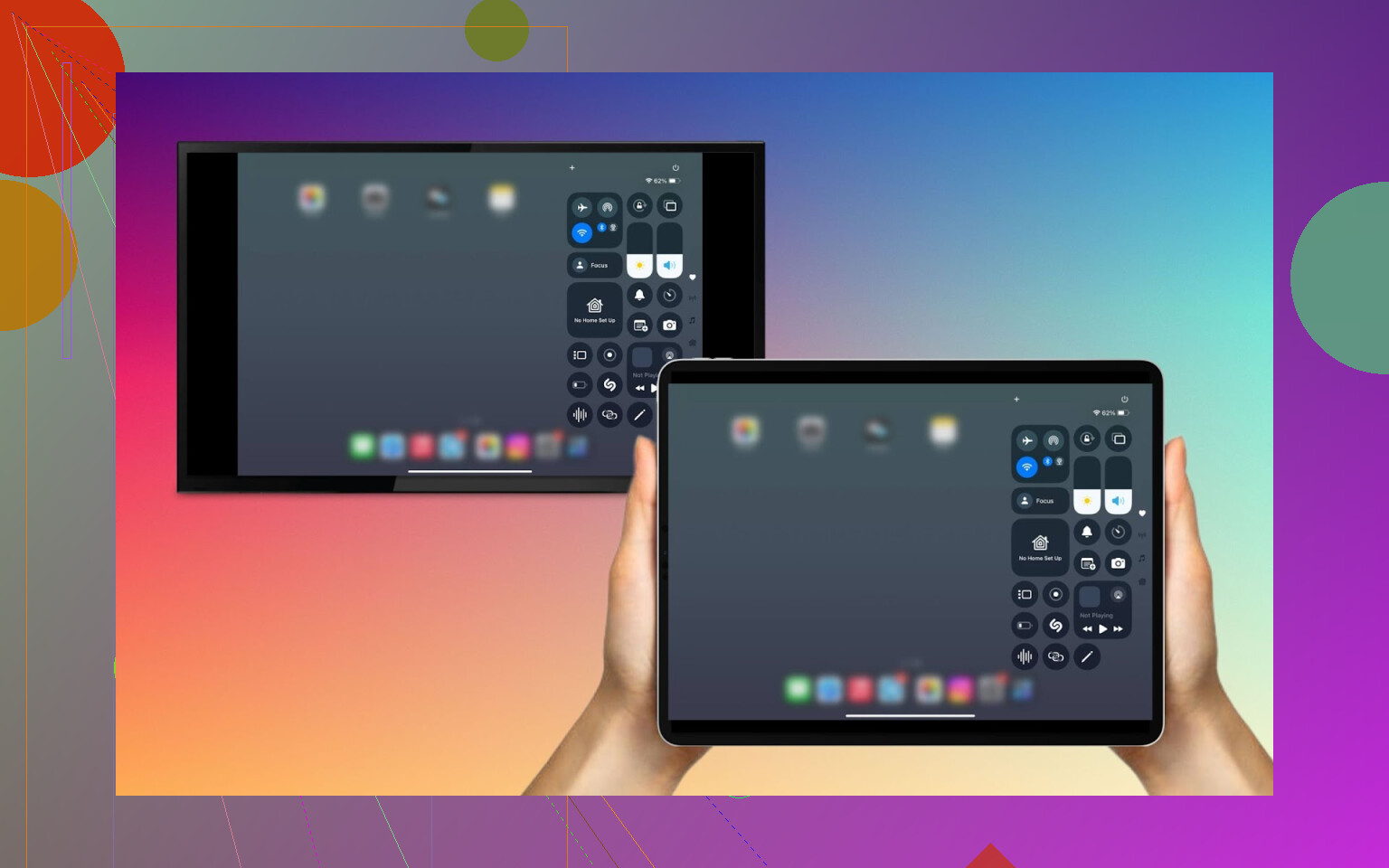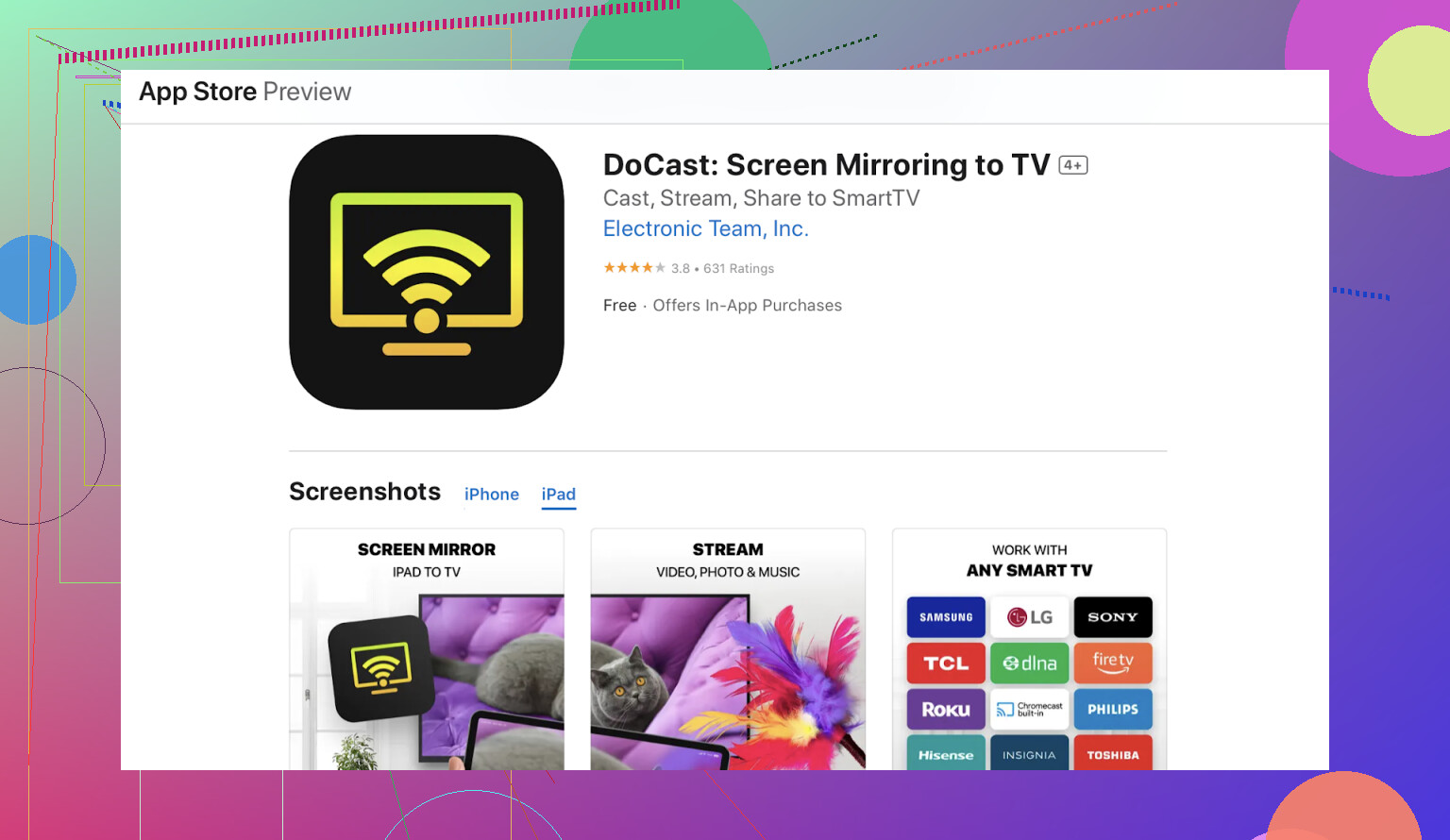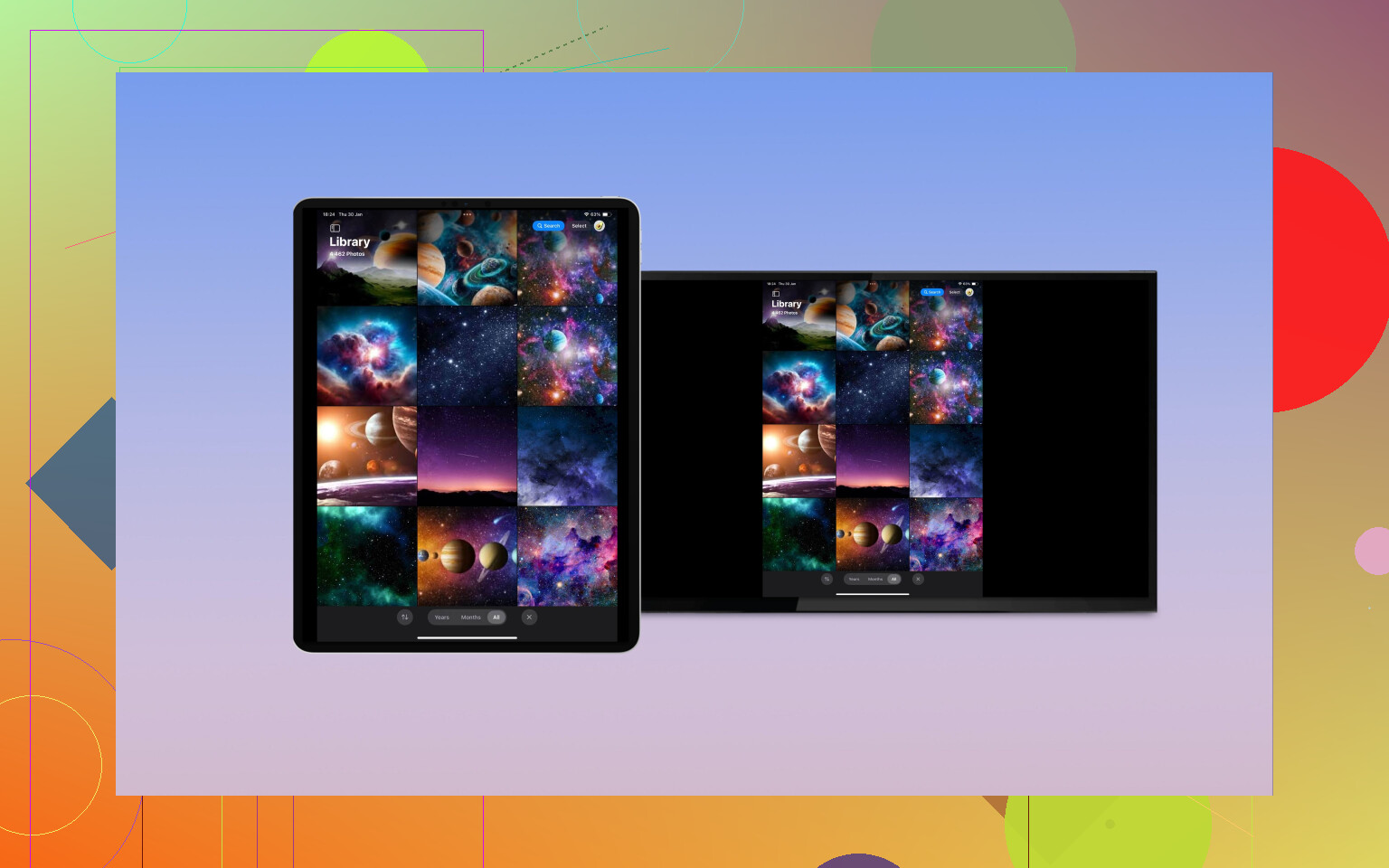I’m trying to stream videos from my iPad to my TV but can’t figure out the steps. I’ve tried a couple options but nothing works. Can someone explain the easiest way to stream from iPad to TV? Really hoping for a simple solution.
Here are the best ways to stream from your iPad to your TV, depending on your setup and preferences:
Use AirPlay (Best for Apple TV or AirPlay-compatible TVs)
Let’s be real: if you’ve got an Apple TV box or one of those “Works with AirPlay” smart TVs, you’re basically three quick taps away from having your iPad on the big screen.
- From your iPad, swipe down from the top right corner to open up Control Center.
- Hit the “Screen Mirroring” button.
- Pick your Apple TV (or smart TV with AirPlay 2 support).
- Boom—your TV should now look like a giant iPad.
Quality is pretty slick and you barely have to fiddle with settings—truly what Apple does best, IMHO.
Use a Streaming App with Chromecast (If you have a Chromecast or Google TV)
Ever notice those little rectangle-cast icons popping up in apps like YouTube or Netflix? That’s your Chromecast/Google TV calling. If you’ve got one plugged into your TV, this is the path of least resistance (at least for supported apps).
- Fire up something like YouTube or Netflix on your iPad.
- Tap the cast icon you’ll see somewhere near the top (looks like a TV with a Wi-Fi symbol).
- Select your Chromecast device.
- The video jumps to your TV, while your iPad chills out as a remote.
Great, but can someone please explain why every app doesn’t support this already? Only works if the app has the feature baked in—your Photos app is out of luck here.
Use a Mirroring App (For wider compatibility)
If your TV doesn’t support AirPlay, try a third-party app like:
- DoCast: Lets you mirror your iPad or cast specific media (photos, videos, music) straight to Chromecast.
- Grab it here: DoCast Screen Mirroring to TV.
- Once installed, connect both devices to the same Wi-Fi, pick your TV, and start streaming. Sounds simple—usually is.
- Replica: I’ve used this one to reach a random collection of smart TVs and even a couple of streaming sticks my relatives brought over—reliable, if occasionally quirky.
Best part? You aren’t chained to Apple gear. Worst part? Sometimes you’ll have to kick Wi-Fi or restart the app to make it happy.
Old School Never Fails: HDMI Adapter for the Win
Some days, wireless stuff just throws a tantrum. That’s when you break out the actual wires. If you’re cool with dangling a cable, here’s the play:
- Get a Lightning-to-HDMI adapter (I’ve tried knockoffs—they work, but Apple’s official one is less “why did it just cut out”).
- Plug your iPad into the adapter, then run an HDMI cable to your TV.
- Your entire iPad display shows up instantly—no Wi-Fi, no lag, no secret handshake needed.
Old-fashioned? Yup. Reliable to the point of boring? Also yup. Honestly, sometimes boring is just what you want.
TL;DR – Which One?
- AirPlay if you’re all-in on Apple and want the smoothest ride.
- Chromecast/Casting for top streaming apps, fast and painless.
- Mirroring apps if you’re mixing Apple with other brands.
- HDMI cable if you’re over Wi-Fi drama and want bulletproof, instant action.
Good luck!
Easiest way to stream from your iPad to the TV? Man, that depends where you stand on the lazy-to-techy spectrum—and also if you’re cursed by dumb luck with smart gadgets. @mikeappsreviewer hit most of the usual bases (AirPlay, Chromecast, HDMI, etc.), and I’ll admit: AirPlay is KING…when it actually recognizes your TV and doesn’t randomly go ‘can’t connect’ like a rebellious teenager. But let’s talk outside the neat Apple/Google bubble for a sec.
If AirPlay just laughs in your face, and Chromecast only works for like three apps, you ever try those browser-based receivers? If you’ve got a smart TV or even just a modern one with a browser, some sites let your iPad cast video/audio straight through the browser—a bit ghetto, but sometimes it’s the duct tape that holds movie night together. No downloads, just slap the website address up on your TV and cast away from your iPad’s browser (search “web video cast to TV” for some options). Not perfect, but neither’s that pile of streaming sticks we all hoard for no reason.
I’m gonna (partially) disagree with @mikeappsreviewer on HDMI adapters tho — sure, they’re pretty foolproof if you don’t mind sitting within two feet of your TV like it’s 1998. But if your iPad’s battery is prone to dropping faster than my Wi-Fi when it rains, being tethered is a recipe for instant exhaustion. Plus, not every app likes being mirrored; some (cough, streaming apps) just blank the output. So don’t expect 100% joy.
On the app front—actually, the DoCast app does a solid job bridging the iPad-to-smart TV/Cast gap. Download it, both devices on the same Wi-Fi, pick your TV, and half the battle’s over.
Also, for anyone searching ‘how do I stream videos from my iPad to a TV easily,’ skip the clickbait and find the best step-by-step breakdown in this idiot-proof streaming iPad to TV guide.
To sum it up:
- If you’re team Apple, AirPlay is def your first try (when it works)
- Apps like the DoCast app plug the gaps if you own a Samsung, LG, Sony, or just don’t want another dingus dangling off your TV
- Browser casting = last-resort hack (but surprisingly not awful)
- HDMI if you just wanna watch now, hate lag, and crave nostalgia
Hope one of these finally gets you off that iPad screen. If it doesn’t, maybe it’s the universe just telling you to get outside? (jk. mostly.)
Oh, the age-old quest to get your iPad to actually play nice with your TV—been there, lost a few hours to it. So @mikeappsreviewer and @sterrenkijker nailed a bunch of usual suspects like AirPlay and HDMI adapters (yawn, but it mostly works), and tossed in tips for Chromecast and random apps. But let’s be honest, sometimes it feels like you need a minor in “Streamology” just to make movie night happen.
Here’s a hot take: everyone always pushes AirPlay as the default “Apple just works” move, but it’s the first thing to break when your network blinks or there’s a wall that hates Wi-Fi. Chromecast? Great, if you only want to use apps that Google cares about. And don’t get me started on cheap HDMI adapters.
Now, here’s what the others kinda glossed over: some TVs (especially if it’s LG or Samsung from, say, the last 3 years) come with built-in screen mirroring that’s not AirPlay or Chromecast—it might be called “Smart View” or just “Screen Mirroring.” Try digging around in your TV’s input/source list or network menus. Sometimes, your iPad will spot it right from the Control Center even if it’s not “supposed” to.
As for the DoCast app - yeah, it actually works pretty well for basic mirroring across all those “Smart” TVs that are only smart if you’re not in a hurry. Barely any setup, and it works on my friend’s random no-name TV. Bonus: it dodges that “dumb blank screen” problem some streaming apps give when you try to mirror via HDMI. Legit, most reliable non-Apple/Google option for normal humans right now.
And if you want a pretty epic step-by-step guide and some crowd-tested troubleshooting (trust the masses, they’re relentless), check out this helpful discussion: Best cheap tricks for getting iPad video onto your TV. Super readable, none of that tech-bro jargon.
TL;DR: If AirPlay ghosts you, Chromecast is picky, HDMI chains you to the couch, and you just want to binge something in peace? Try the DoCast app or poke around your TV’s smart menus for surprise screen mirroring. And honestly, sometimes just restarting your router and the iPad fixes like half of the “why won’t it connect???” drama. Seriously.
If nothing works, maybe it’s a sign to…pfft, nevermind. Just use your phone as a hotspot and re-try everything. That’s basically the last resort for my group anyway.