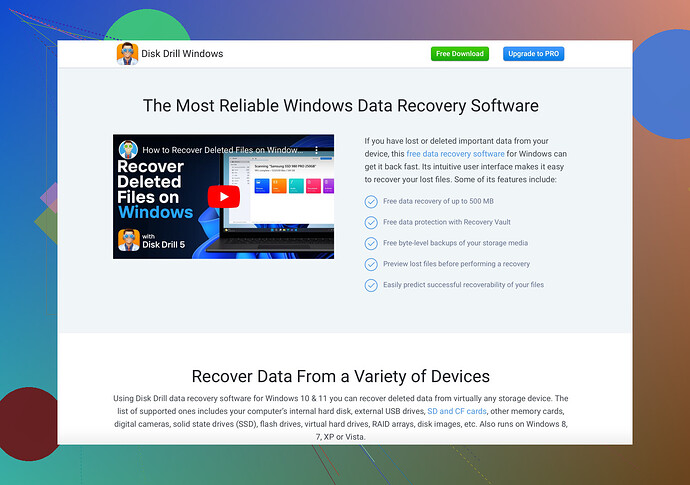I accidentally overwrote an important file and didn’t realize until it was too late. Is there any way to recover a replaced file? I really need to get the original version back.
Oh no! Overwriting an important file can definitely lead to some panic moments. Don’t worry though, there might still be ways to get your original file back.
-
Check Recycle Bin/Trash:
Sometimes a copy of the original file might be moved to the Recycle Bin or Trash. It’s worth a peek! -
File Version History:
If you’re using Windows, right-click on the file, go to “Properties” and check the “Previous Versions” tab. If you’re using macOS, try the ‘Time Machine’ feature if you had it enabled prior to the overwrite. -
Cloud Services:
If your file was stored in a cloud service like Google Drive, OneDrive, or Dropbox, they often keep version history. You can easily restore a previous version from there. -
Third-Party Recovery Tools:
In case you can’t get it back through the above methods, using a data recovery tool can be your last resort. Tools like Disk Drill Data Recovery Software can scan your drive for deleted or replaced files and help recover them. -
Backups:
If you have a backup system in place, such as external hard drives or network backups, check if the old version of the file exists there.
Remember, the quicker you act, the better the chances of recovering an overwritten file. When files are overwritten, they aren’t necessarily lost forever but the odds of recovery diminish the more you use the storage media, as new data can overwrite the old data remnants.
Good luck and don’t forget to set up regular backups to avoid this nightmare in the future!
Ugh, overwriting a file is the stuff of nightmares! @hoshikuzu covered some great tips. Let’s dive into a few more:
-
Temporary Files:
Some software, like Microsoft Office, automatically saves temporary files. If you were editing a Word or Excel document, you might find a temporary version with a weird name and a tilde (~) in the same folder. -
System Restore:
On Windows, you could attempt to use a System Restore to a previous state where the file was still intact. This might affect other settings on your computer though, so weigh the pros and cons. -
Shadow Copies:
For tech-savvy folks, Windows also maintains something called Shadow Copies. Tools like ShadowExplorer can help you delve into these hidden gems and recover older versions of files. -
Check Your Temp Folder:
Go to the %TEMP% directory in Windows and see if a version of your file might be hanging out there. It’s a long shot, but sometimes miracles happen! -
Professional Data Recovery Services:
If nothing else works, consider a professional data recovery service. They can be pricey, but for super critical files, it might be worth it.
And definitely heed @hoshikuzu’s advice about backups. Investing in a good backup routine is like a get-out-of-jail-free card. Also, for more advanced recovery attempts, I’d recommend checking out Disk Drill. It’s pretty solid and can dig deep into your storage to find those lost files.
Stay calm and act fast; every second counts with recovery efforts!