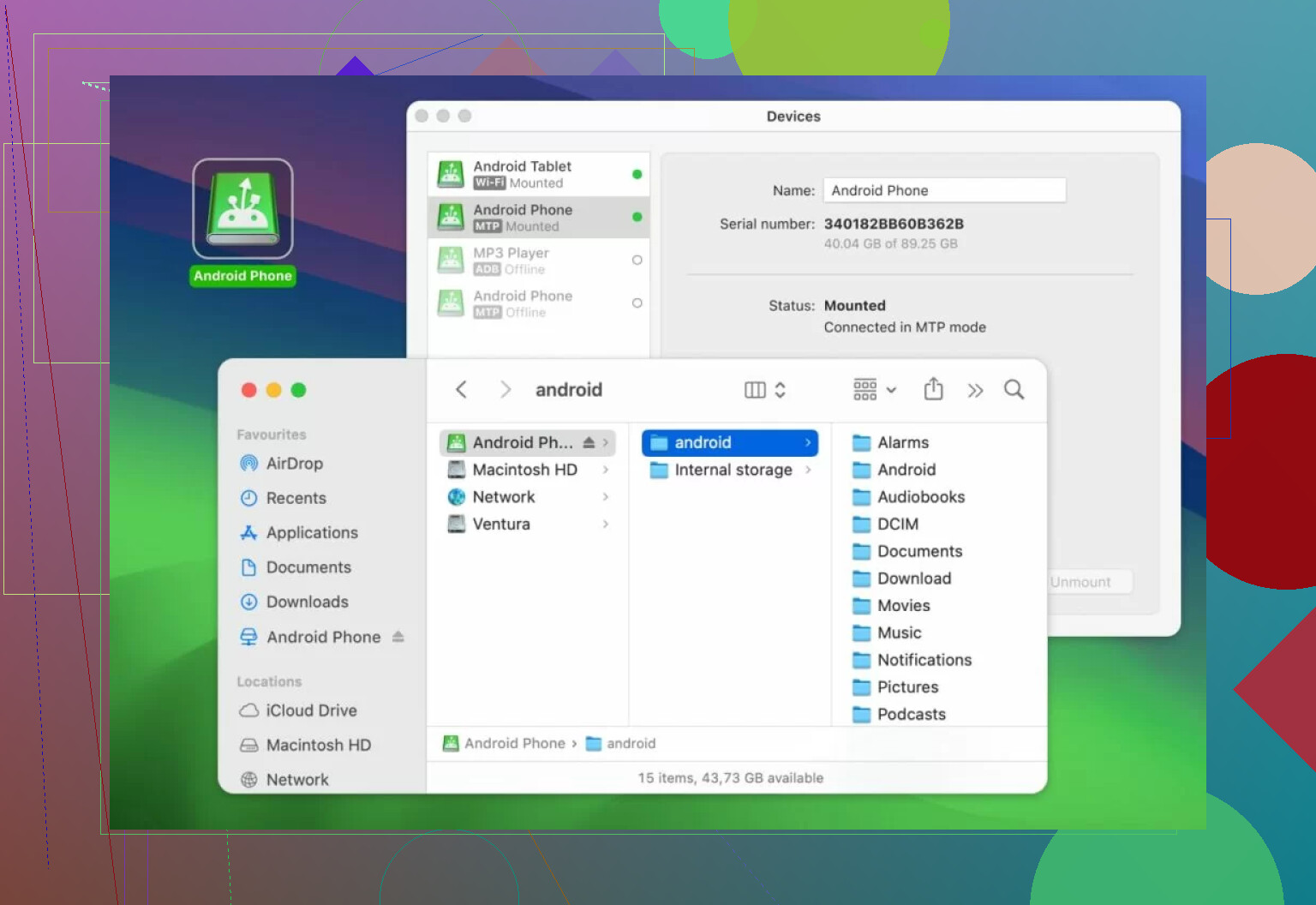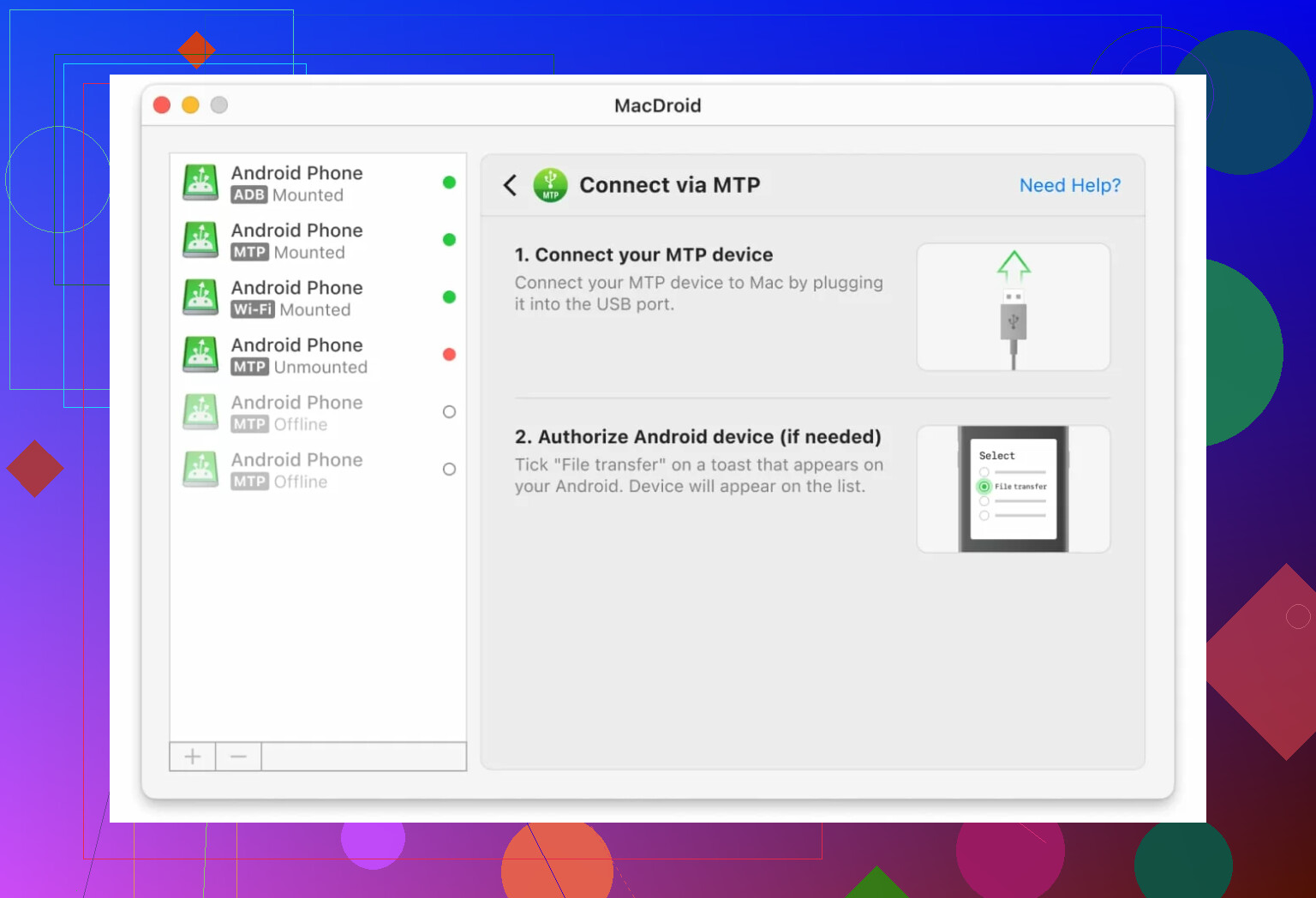Trying to figure out how to hook up my Meta Quest 3 to my Mac for file transfers and possible VR development. I’m not sure what software or cables I need, and my Mac doesn’t seem to recognize the headset when plugged in. Has anyone successfully set this up? Any tips or step-by-step help would be really appreciated.
Mac + Oculus Quest: My Transfer Routine (Highly Not Fancy)
Okay, so a lot of people don’t realize that the Oculus Quest is basically running Android under the hood. That means moving files between it and a Mac can be a weird mix of frustration and “oh hey, it just works.” I’ve tried everything from random file explorers to various open source solutions—don’t get me started on ADB unless you like command line adventures.
My Go-To Setup
For folks not into Terminal gymnastics, I landed on this thing called MacDroid. It’s one of those “install, enable, done” utilities—no gnarly config files in sight. What do I use it for? Mostly shoving over those accidental VR selfies, gameplay videos, or when I need to fix up a screenshot in Photoshop after misclicking on Beat Saber.
Actual Steps I Do (Read If You’re Like Me and Always Forget)
- Install MacDroid — It lives on the Mac App Store. Two clicks, you’re golden.
- Plug It All In — Fire up the app, select “MTP,” then jam your USB-C cable between the Mac and the headset. (Cable quality weirdly matters.)
- ARM MacBook? — You’ll see a system popup about “Allow.” Hit yes. Don’t overthink it.
- Headset Time — When the Quest is connected, toss it on your head, bring up the Notification menu, and look for a “USB Connection” notification. Tap on it so it knows you’re cool with access.
- Back to Mac — Take the Quest off, and—just for good measure—click “Allow” again if it asks on macOS. Paranoia pays off sometimes.
Why I Even Bother With This App Over Others
- The Quest just appears in Finder like a regular drive. No weird pop-ups or janky side windows—just “drag and drop.” Feels refreshingly normal.
- Changing files both ways (Mac ↔️ Quest) saves me from extra cloud uploads when editing video.
- Once set up, it’s basically the laziest, least glitch-prone solution I’ve found since messing with Android File Transfer years ago.
Parting Thoughts
If you stumble while setting permissions or the Quest isn’t recognized, unplug, replug, and take a breath. There’s a rhythm to this stuff and sometimes the Mac and Quest just need a nudge. Got a better method? Seriously, drop it below—my workflow is always a work in progress.
First off, yeah, connecting Meta Quest 3 to a Mac for file transfers is a lot like herding hyperactive cats—it can work, but mostly if the stars align and one of the cats is named “MTP.” I saw what @mikeappsreviewer mentioned about MacDroid, and while it’s decent (and a thousand times less painful than Android File Transfer), let’s not pretend there aren’t other routes, even if they sometimes make you want to throw your Mac out the window.
If you strictly just want to move files (like those surprise embarrassing VR selfies or game vids), MacDroid does the job and, yeah, it shows up in Finder—props for that. But if you want to get deeper for VR dev (Unity/Unreal builds, ADB access, device logs, etc.), you’ll probably still need Android’s ADB tools set up. Yes, it’s more “Terminal adventures,” but MacDroid won’t help you debug or install APKs directly. At least the SDK stuff is cross-platform, so once you manage the command line fear, it’s functional. The cable’s gotta be a data-grade USB-C, not one of those charging-only imposters.
And let’s talk Air Link and developer stuff. If you’re doing VR dev, wireless streaming (Air Link, Virtual Desktop) can work for playtesting, but for real build transfers and logcat output, you’re back to wired—so I keep a short, sturdy USB-C handy. Bonus tip: check “Developer Mode” in the Meta Quest app on your phone or the headset isn’t even gonna show up right, no matter what.
Honestly, every time someone says “Android File Transfer just works” on Mac, a developer somewhere weeps softly.
So for most folks:
- File transfer? MacDroid all day.
- Dev stuff? Bite the ADB bullet, set up Android tools.
- If the Mac still doesn’t see it: Restart both, switch USB ports, and yes, accept permissions on both ends like you’re defusing a bomb.
It’s all trial, error, and a dash of hope. Anyone found a way to get Unity’s direct VR build deploy to Quest 3 on Mac without doing weird workarounds, drop the secret handshake here.
So @mikeappsreviewer and @cazadordeestrellas nailed most of the basics, but here’s my take: If you just want drag-and-drop file transfers between your Meta Quest 3 and your Mac, MacDroid actually is the way to go—it’s dead simple, recognizable in Finder, and you won’t be stuck swearing at Android File Transfer (which has a ~50% chance to just not open at all, in my experience).
But file transfers are the easy part. If you want real VR dev, welcome to dongle hell. No, your Mac isn’t just going to play nice because you plug the Quest in. You need the right cable (actual DATA USB-C, not just charging), and you need Meta’s developer mode turned on via their phone app, and the dialog in the headset has to be accepted, and Android’s dev tools set up. Did I mention you’ll end up opening Terminal? If you do ANYTHING beyond moving files, MacDroid doesn’t help, you’re down the ADB rabbit hole like everyone else.
Sidebar: MacBooks (especially M1/M2/M3) can sometimes be iffy with device recognition. Sometimes switching USB ports or restarting makes all the difference. Sometimes it’s just… Tuesday. Don’t expect Unity/Unreal to spit builds directly to the headset unless you’re ready to tweak a dozen settings and pray a little.
Also, minor heresy incoming: if you’re mainly developing, you might find that moving to a Windows PC, even via Boot Camp/Parallels, saves a headache or three. Or remote build tools via a cloud PC if you’re stuck on Mac (not fun, but possible).
tldr; Want basic file shuffling? MacDroid. Going all-in on dev? Accept the pain, ADB, and praying to the USB gods. If it still doesn’t work, try again tomorrow.
Let’s shoot straight: File transfers between Meta Quest 3 and Mac used to make me want to defenestrate my laptop. Android File Transfer? Feels like flipping a coin and hoping for the best. Some folks here swear by MacDroid for making the Quest pop up in Finder like it’s supposed to, and honestly, that’s legit—it’s as close to plug-and-play as it gets in this niche. You drag and drop, you’re done, and even video files zip over with way fewer hiccups than the old Google utility. Plus, you aren’t stuck in some clunky custom window or praying that MTP negotiation doesn’t randomly fail.
Big plus: MacDroid is stable and, on ARM Macs, handles stuff pretty elegantly. You can bounce screenshots straight to Photoshop, move entire gameplay folders, whatever.
Downsides? Yeah, it isn’t free (there’s a trial but those limits will bug you if you need this more than once a week), and it still needs that on-headset acceptance dance. Sometimes the Finder doesn’t show your Quest unless you unplug/plug back in. Competitors like Android File Transfer or OpenMTP exist, but neither is as consistent with big video files or with recent macOS versions, especially on the newer M-chips. Not to mention, when you hit VR dev you’re right back in ADB and device driver land (so that’s an unavoidable headache).
To sum it: MacDroid is the least-surly way to move files, but devs—brace for Terminal land. Want no-fuss? Use MacDroid. Want Unity/Unreal builds direct to Quest? You’re in dongle/config/ritual territory no matter which utility you pick. Sometimes the old “try it again later” mantra applies here more than anywhere.