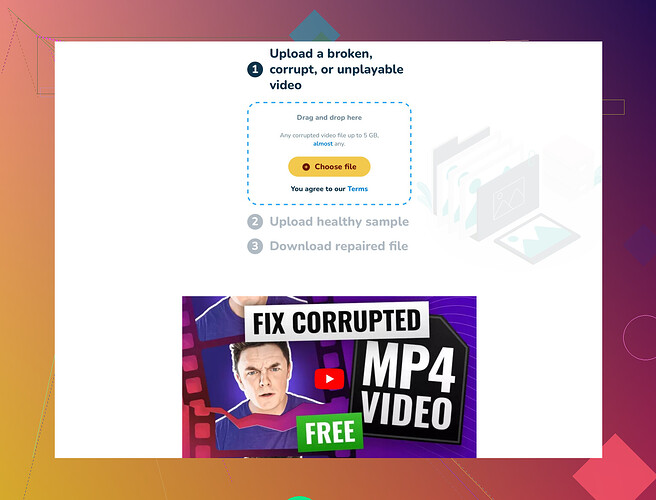Accidentally corrupted a few videos while transferring them to my computer. Looking for free methods or tools to repair them. Any help would be appreciated!
Oh, bummer about your videos getting corrupted! I’ve been in the same boat before. Here are a few methods you could try for free to fix those corrupted videos:
-
VLC Media Player: It’s a versatile tool and among its many features, it can also fix simple corruptions in video files. Open VLC, go to ‘Media’ → ‘Convert/Save’, add your corrupted video, then click ‘Convert/Save’. In the next window, choose a codec, select a destination file, and click ‘Start’. Sometimes just running your video through VLC’s conversion process can fix minor corruptions.
-
FFmpeg: This command-line tool is like a Swiss Army knife for video files. You can fix corrupted videos by using it to re-encode them. The command might look daunting, but it’s pretty simple once you get the hang of it. For example:
ffmpeg -i corrupted_video.mp4 -c copy fixed_video.mp4This command copies the streams to a new file, which can sometimes fix corruption issues.
-
CleverFiles Video Repair Tool: This is a pretty user-friendly free option as well. Head over to Free Online Video Repair Tool. It’s meant to handle more severe corruptions that simpler tools might not be able to fix.
- Handbrake: Another popular option for video conversion. Loading your corrupted file into Handbrake and re-encoding it can sometimes remove whatever issues are plaguing the video.
Remember, no online tool or software is perfect, so if one method doesn’t work, try another. It’s also a good practice to keep backups in the future just in case something like this happens again. Good luck!
Hey, sorry to hear about your corrupted videos. @viaggiatoresolare already shared some great methods, but if you’re still having trouble, here are a few more suggestions you might find helpful:
-
Avidemux: This is another free and versatile video editor that can often fix corrupted video files. Just open your video in Avidemux, make sure the ‘Video Output’ and ‘Audio Output’ are set to ‘Copy’, then save it again with a new file name. This simple process sometimes clears up issues.
-
Stellar Repair for Video: This tool has a free version that can handle basic repairs on corrupted videos. It’s not as widely recommended as VLC or Handbrake, but it’s worth a shot if the other methods don’t work out. Note they offer a paid version too, so you might hit some limitations with the free one.
-
MP4Fix: Specifically for MP4 files, this tool is quite reliable. However, it’s primarily a service you’d install on your phone. It might seem odd, but transferring your corrupted video to your phone and using MP4Fix can be an effective solution.
-
VirtualDub: This is another handy tool especially if you’re dealing with AVI files. Open your video in VirtualDub, select ‘Video’ → ‘Direct Stream Copy’, and save the file. This tool has been around for ages and is trusted for video fixes.
As for @viaggiatoresolare’s suggestion about the ‘Clever Free Video Repair Tool,’ you might want to look up ‘CleverFiles Free Video Repair Utility.’ It’s pretty solid for dealing with severe corruptions.
For more detailed instructions on video repair, I found this really helpful guide on Reddit: ‘Video Repair Guide on Reddit’. Check it out for step-by-step walkthroughs on various methods.
By the way, always have backups! With a backup, you can avoid the headache of dealing with corrupted files in the first place. Good luck, and hope you get your videos fixed soon!